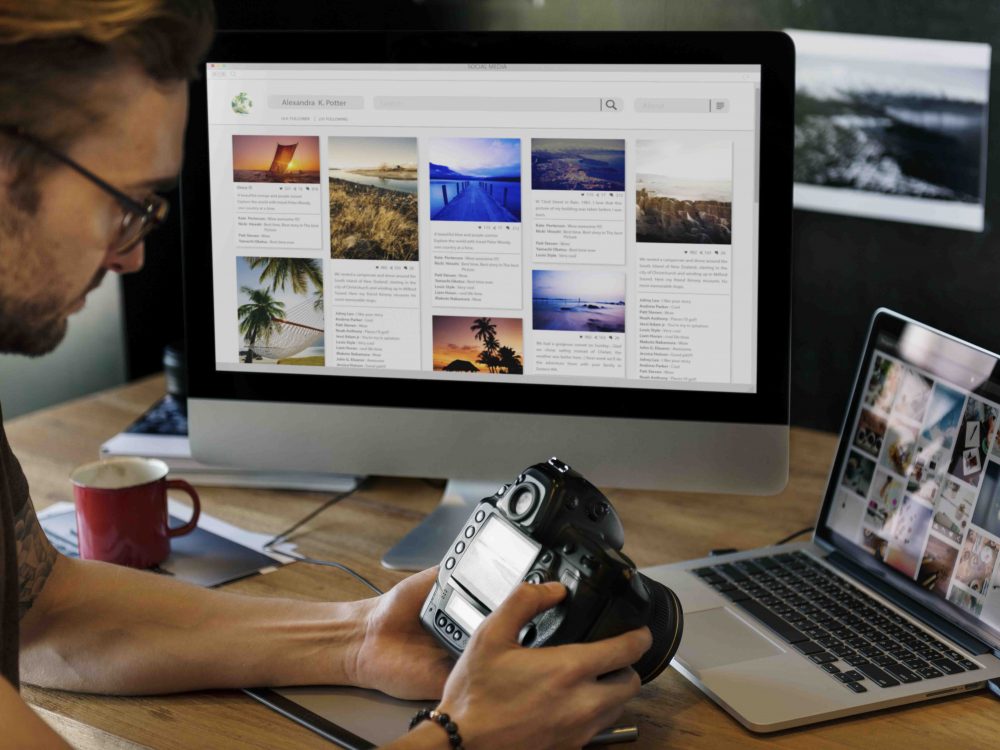
All professional photographers need a website to showcase their work and attract clients online. Fortunately, you don’t need to hire an expensive web developer to create an attractive photography site. Instead, you can use WordPress to design the perfect site layout. First, you need to set up your site. Then you can download and install one of the many WordPress photography themes.
How to Download and Install WordPress Photography Themes in 3 Easy Steps
- Select a Domain and Hosting Provider
- Install WordPress
- Choose and Install Your WordPress Theme
Having a website is the ideal way to present your best photography to the widest audience possible. By following these WordPress tips, you can rest assured that your photography portfolio will shine online.
Step 1: Select a Domain and Hosting Provider
If you want to build your own online identity, you’ll need a domain and hosting provider. Your domain is the address used to find your site on the Internet. Your hosting provider is a business that provides the services and technology needed to make your site viewable on the Internet.
You are probably most familiar with domain names ending in .com, .net, and .org. However, there are many other extensions available—including .photos, .photography, and .studio. The right extension can help convey your business purpose to your audience, as well as provide more opportunities to reserve the name you want.
Often, you can acquire your domain through your hosting provider. Some hosting providers will give you a domain for free if you sign up for a monthly or annual hosting packages. Note that hosting providers typically offer several packages and varying price levels to meet your budget parameters.
There are many hosting provider options that work well with WordPress. A few to consider are Bluehost, HostGator, SiteGround, and A2 Hosting. Each provider can walk you step-by-step through the domain and hosting purchase process.

Step 2: Install WordPress
Before you can use WordPress photography themes, you’ll need to install WordPress. Often, you can install WordPress through your hosting provider’s dashboard. Each hosting provider will be different, but you can expect to complete the same essential tasks.
Many hosting providers give you a “cPanel”—or control panel—where you can manage your website. Once you’ve logged in to your cPanel, you should find a link or icon to install WordPress. Clicking on it will walk you through WordPress installation steps.
Typically, you will need to enter your domain, website name, administrator name, and a website password. You can later change these through WordPress settings. Then the host will be ready to install WordPress onto the server.
You may see options for different WordPress templates or themes during installation, but you don’t need to choose a template for photography right away. Learning about the best WordPress photography themes will help you pick the perfect one for your site.
Now that you’ve installed WordPress, you can begin building your site. You’ll log in to your site using this URL: http://yourdomainname.com/wp-admin. Use the admin name and password you set up during installation to log in.
Step 3: Choose and Install Your WordPress Theme
There are thousands of potential WordPress photography themes available. Some are free, others are low-cost—while a premium theme requires more investment. Many themes allow for a lot of customization, while others have limitations. With all the options available, you’re sure to find the perfect theme for WordPress for your portfolio site.
When you log into WordPress for the first time, your site will use a basic default theme. This isn’t very appealing to most users—so you’ll want to change it. Simply click on “Appearance,” then “Themes” under your WordPress dashboard. Then click on “Add New.”
This will take you to the WordPress Theme Directory. Here you can browse through hundreds of built-in theme options to start. You can also sort by different parameters—like the most popular themes, industry-specific themes, or other key features.
What to Consider When Choosing WordPress Photography Themes
You can use the WordPress Theme Directory to view a variety of available WordPress photography themes. This is a great way to learn what you prefer in a theme before you make the decision to purchase one. You can determine if you like a colorful, creative look or more minimalist design.
If your budget is small at first, you can feel confident in selecting a free photography WP theme. Professional designers create every WordPress theme—and each goes through a stringent vetting process. These themes are a solid entry-level option to present your high-quality images online.
When selecting a theme, be sure to choose one that is responsive. A fully-responsive theme adjusts the layout to adapt to the viewer’s screen size. That means your site will look good and function well on any size screen—from the biggest monitor to the smallest mobile devices.
Also, look for themes that feature image gallery layouts. A gallery allows you to display of a set of images on a page—which makes them a great asset for photographer websites. With gallery layouts, you can let users click on images for a larger view. They can scroll through each photograph in your gallery one by one. Or you can use a slideshow feature to automate display of your gallery images.
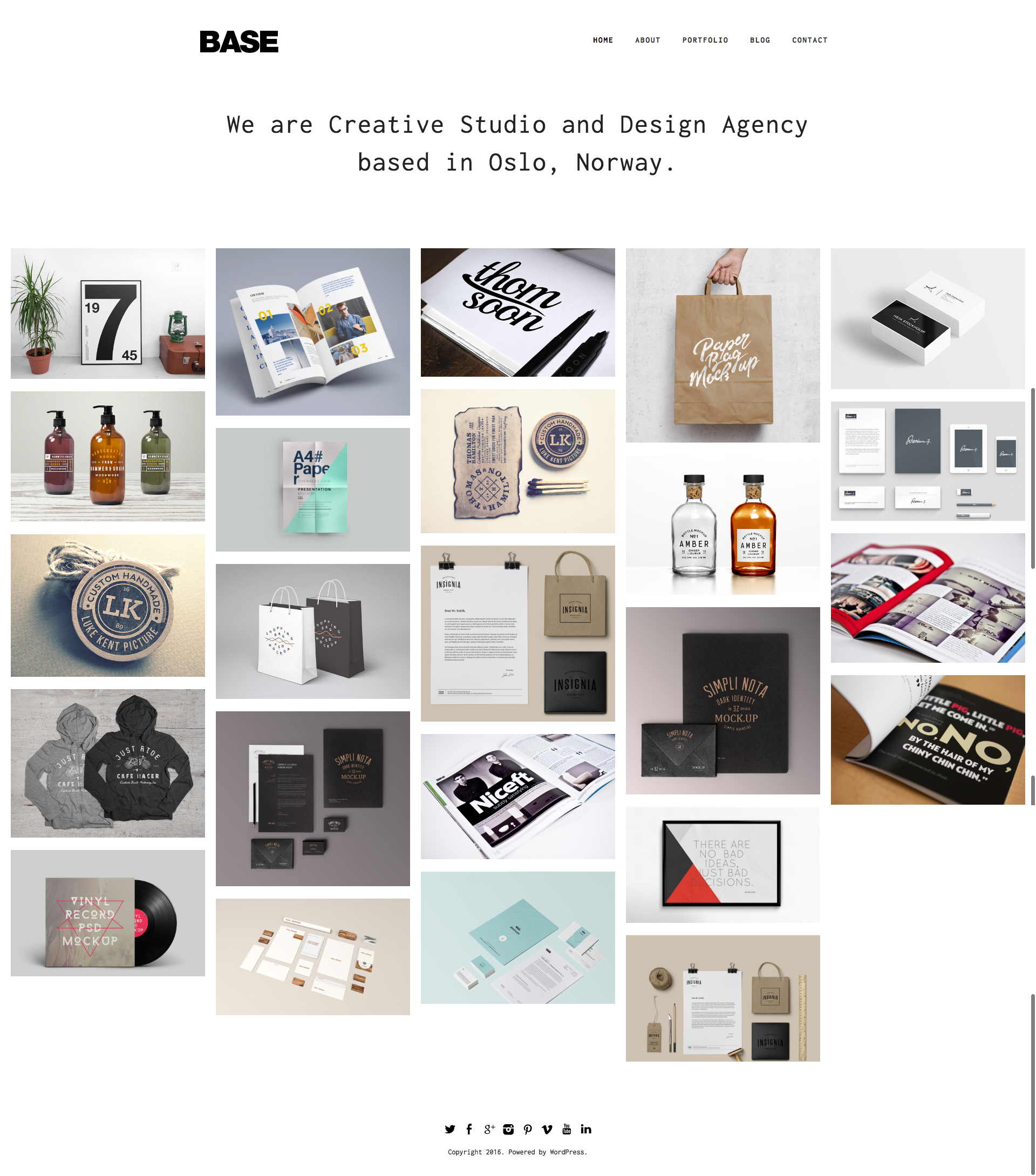
What else can you do to narrow down choices among WordPress photography themes?
Consider your site goals. Are you looking to display photos only or offer online bookings, too? Do you plan to have a blog for regular updates? Do you need to plan for WooCommerce support to launch an online photo store? And do you need to make it easy for visitors to share your photos on social media? Answering these questions will help determine what key features and customization options you need on your photography portfolio site.
Also, what is your photography style and personality? Do you prefer a minimalist vibe? Or something more playful and fun? Do you specialize in family portraits or corporate advertising?
In addition, you should think about how visitors find you and how they will navigate through your site. And you’ll want to make sure your site distinguishes you from any competition. All of these factors can help you select the best WordPress photography themes for your website.
If free WordPress themes for photography don’t meet your needs, you can select paid or premium theme options. You can even hire a development firm to create a one-of-a-kind theme for your WordPress site. As a benefit, some paid themes provide an easy-to-use options panel that lets you customize the look of theme with ease. Although these approaches carry a cost, they offer many more customization options.
How to Install Photography Themes from the WordPress Theme Directory
Installing a theme from the WordPress Theme Directory is simple. And if the first theme you select doesn’t quite work, it’s just as easy to reinstall a new one.
To get started, go to your WordPress dashboard. Select “Appearance,” then “Themes” and then click on the “Add New” button. You can choose from the themes presented or enter the name of a specific theme in the search field.
Next, click on the “Install” button. WordPress will work its magic and install your theme!
After installing your selected theme, you can customize it with ease. Go to the “Appearance” menu, then click on “Customize.” Here you can change settings, such as colors, images, fonts, and layouts. The theme customizer also lets you preview your changes before they go live. You can use widgets—which are small blocks that perform certain functions—for added customization. You can experiment at first, but you don’t need to perfect these settings right away.
After you add some content, you can determine the perfect custom appearance for your photography site. Keep in mind that WordPress includes two essential types of content—pages and posts. Pages are meant to be static—and may include an “about” page or a contact form page. By contrast, posts are for recurring blog updates to ensure your site content stays fresh.
Once you start building out your content, you may want to adjust your theme. Or you may opt for more feature-rich paid or premium WordPress photography themes as your site grows. Just follow the same essential process to update your new theme, then pursue customization to meet your needs.
How to Install Photography Themes Manually
If you can’t find a theme that works through the WordPress Theme Directory, you can find a WordPress photography theme online (we offer a few ready-to-download WordPress photography themes as well!). These themes are perfect for photo bloggers, and some include advanced features such as infinite scroll or WooCommerece support for an online store. You’re certain to find the perfect fully responsive WordPress web template to showcase your work.
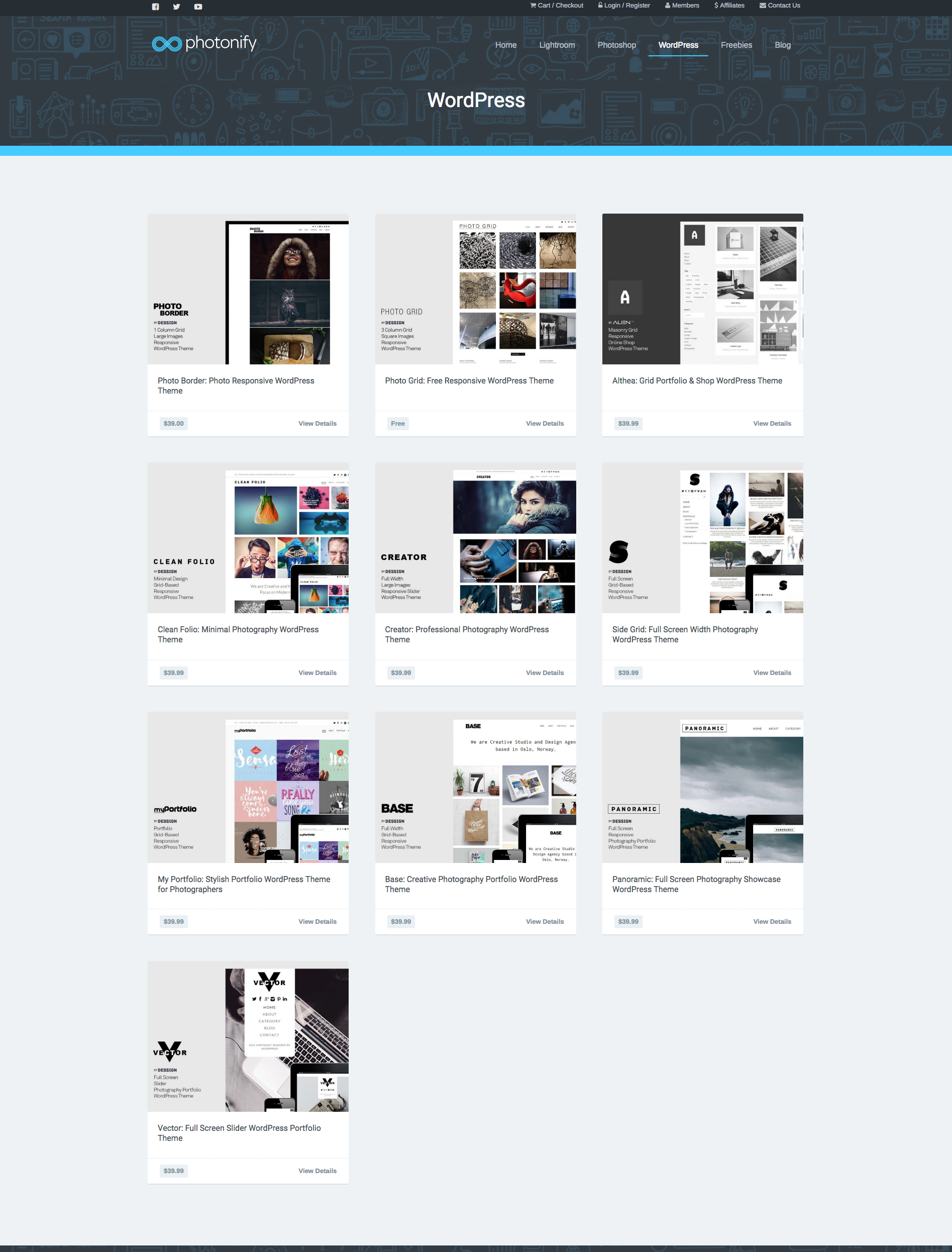
When you download a theme, you’ll be downloading a compressed .Zip directory that includes all the files you need to implement the theme. And, then you’ll upload this .Zip file into WordPress.
Go to the theme site of choice and download the installable .Zip file for your selected theme. To install, start in your WordPress Dashboard. Select “Appearance,” then “Themes,” then “Add New.” Click on the “Upload Theme.” You’ll be prompted to choose a file—so select the .Zip file you downloaded from your theme provider.
Once the install process completes, you should see your uploaded responsive WordPress theme in the Theme Directory. Select, activate, and customize as you wish for your photography portfolio and website.
Frequently Asked Questions: Troubleshooting Installation of WordPress Photography Themes
Although installing WordPress photography themes is a simple process, it can seem confusing at first. Many professional photographers ask similar questions when installing themes for their sites. Here are a few of the trouble spots you may encounter and how to address them.
Why am I getting a “missing style.css stylesheet” error?
Some people receive this error message during WordPress theme install: “The package could not be installed. The theme is missing the style.css stylesheet.”
When this occurs, it is usually due to someone trying to install the wrong .Zip file. You want to make sure to download and install the installable .Zip file. Some sites will give you the option of downloading all files and documentation in a single .Zip file. While this can be useful, it is not the .Zip file WordPress needs to install the theme.
Why does WordPress say my theme can’t be installed as a plugin?
To understand this error message, you need to know the purpose of plugins in WordPress. Simply put, plugins are optional and add new features, while themes are core parts of every WordPress site and are installed from a different area in the settings.
A plugin is software that can extend WordPress functionality. For example, you can use a plugin to display your latest social media posts. This can be great if you’re working to build your brand through Instagram or another social channel. You can also use plugins to build an SEO optimized site.
A theme contains all the essential files that determine the appearance of your WordPress site. You can think of it as the main web template for your website. Every site has a theme—either the default or one selected by its owner.
A theme is necessary to have a WordPress site. You never install themes through the plugin section of a WordPress site. Remember to go to “Appearances” > “Themes” > “Add New” to install themes. Follow the instructions to complete the installation successfully.
What does the error PCLZIP_ERR_BAD_FORMAT (-10) mean and how can I fix it?
Although you may suspect this error means there are issues with the format of your .Zip file, that’s not the case. Usually, this means that you do not have enough storage space for your WordPress theme installation. Contact your hosting provider for support if you see this type of error.
How can I fix a file size error during installation?
If you see an error such as “file exceeds maximum file size,” server limitations are the usual culprit. Contact your hosting provider to ensure your upload limit is at least 20MB.
Another option may be using file transfer protocol (FTP) to upload your theme file. Your hosting provider can help walk you through this process.
Showcase Your Best Photography Online Using WordPress Photography Themes
Launching or upgrading your website can propel you into a new growth phase of your photography career. After doing the hard work of taking photos and enhancing images using software like Lightroom, you need to share the results! You can get the boost you need by building your own site using one of the many WordPress photography themes available from Phononify.
Whether you’re building or refreshing your photography website, you can draw in new visitors and business with a few targeted changes. Simply moving to one of the optimal WordPress photography themes can have a big impact. Be sure to select a responsive WordPress theme to make your site looks it best on any size screen—including mobile devices. Make sure your site is SEO optimized and has a contact form to stay in touch with your visitors.
Don’t let cost be a barrier to having a great website. You can move from one of the free photography WordPress themes to one of the premium WordPress photography themes at any time. Once you’ve navigated the easy WordPress theme installation process once, you can repeat it to improve the look and functionality of your website.
Your website embodies the vision and purpose of your photography business. Using one of the many WordPress themes for photography can let you showcase your work with the world. Start today and set yourself up for success in the years ahead.
